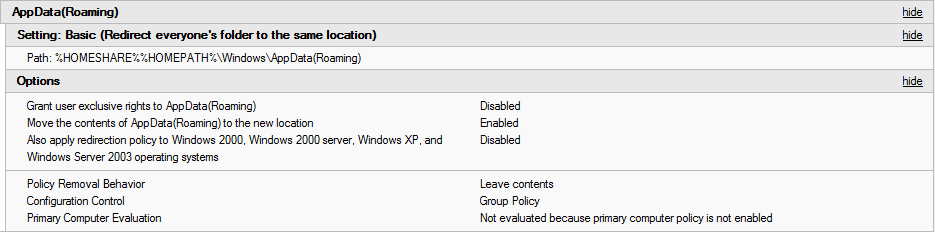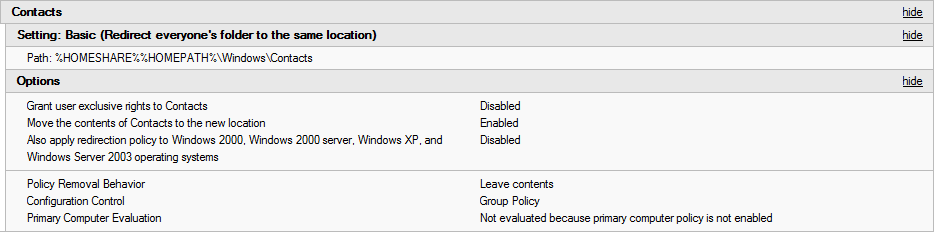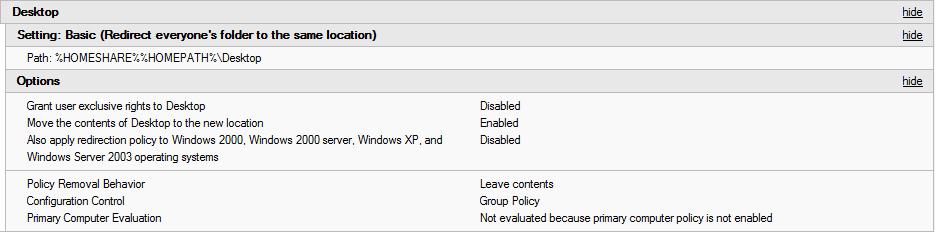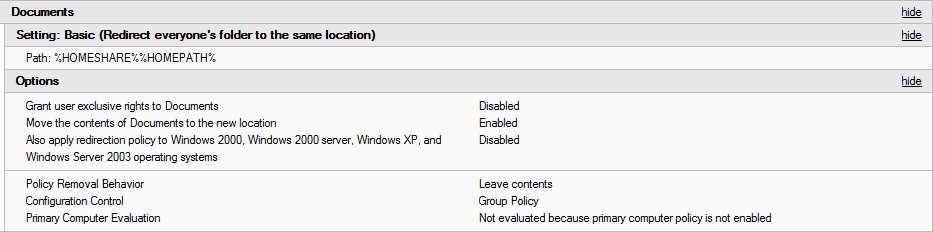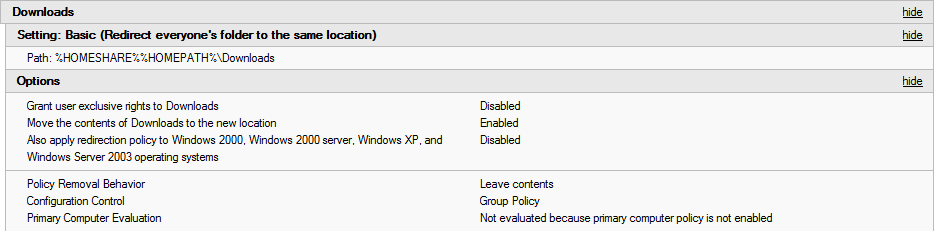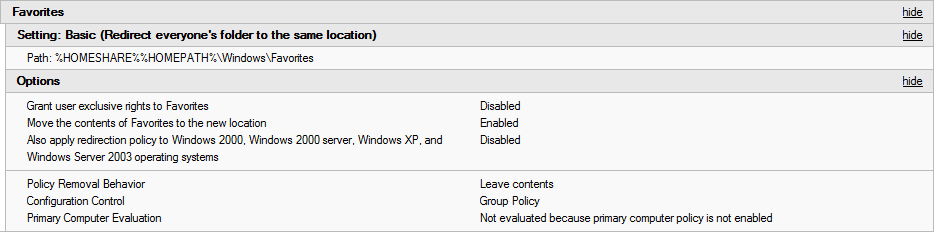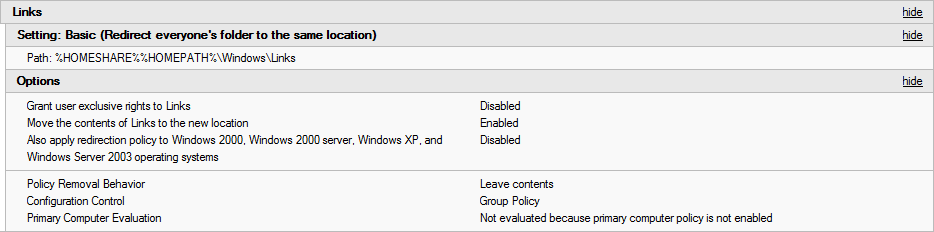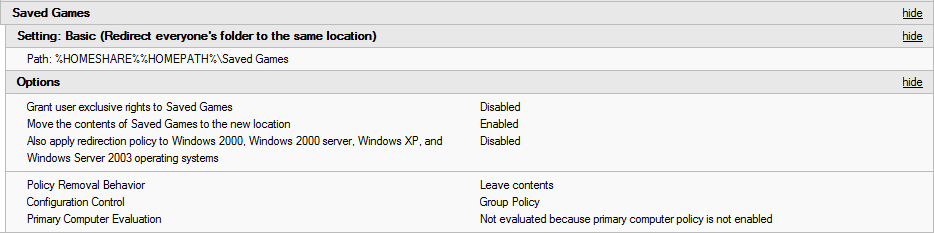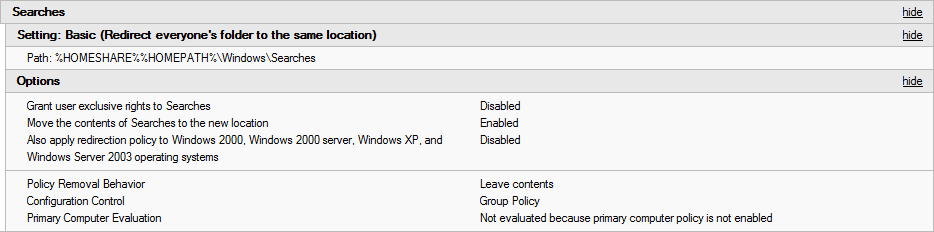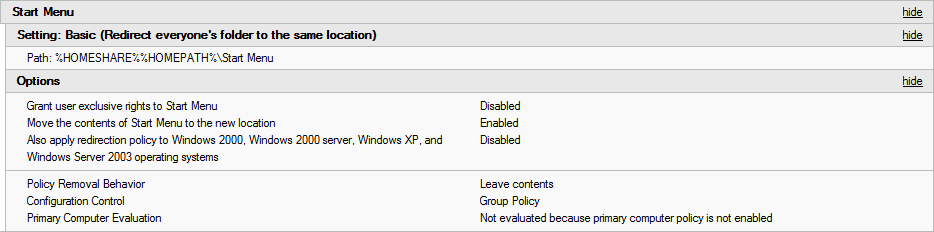Citrix Folder Redirection
Contents
Folder Redirection
To set up Folder Redirection within a Citrix Environment you will need to use Group Policy. The following settings will need to be set up:
Navigate to User Configuration > Policies > Windows Settings > Folder Redirection
AppData(Roaming)
The path will need to be set to the following:
%HOMESHARE%%HOMEPATH%\Windows\AppData(Roaming)
Set Grant user exclusive rights to AppData(Roaming) to Disabled
Set Move the contents of AppData(Roaming) to the new location to Enabled
Set Also apply redirection policy to Windows 2000, Windows 2000 server, Windows XP, and Windows Server 2003 operating systems to Disabled
Contacts
The path will need to be set to the following:
%HOMESHARE%%HOMEPATH%\Windows\Contacts
Set Grant user exclusive rights to Contacts to Disabled
Set Move the contents of Contacts to the new location to Enabled
Set Also apply redirection policy to Windows 2000, Windows 2000 server, Windows XP, and Windows Server 2003 operating systems to Disabled
Desktop
The path will need to be set to the following:
%HOMESHARE%%HOMEPATH%\Desktop
Set Grant user exclusive rights to Desktop to Disabled
Set Move the contents of Desktop to the new location to Enabled
Set Also apply redirection policy to Windows 2000, Windows 2000 server, Windows XP, and Windows Server 2003 operating systems to Disabled
Documents
The path will need to be set to the following:
%HOMESHARE%%HOMEPATH%
Set Grant user exclusive rights to Documents to Disabled
Set Move the contents of Documents to the new location to Enabled
Set Also apply redirection policy to Windows 2000, Windows 2000 server, Windows XP, and Windows Server 2003 operating systems to Disabled
Downloads
The path will need to be set to the following:
%HOMESHARE%%HOMEPATH%\Downloads
Set Grant user exclusive rights to Downloads to Disabled
Set Move the contents of Downloads to the new location to Enabled
Set Also apply redirection policy to Windows 2000, Windows 2000 server, Windows XP, and Windows Server 2003 operating systems to Disabled
Favorites
The path will need to be set to the following:
%HOMESHARE%%HOMEPATH%\Windows\Favorites
Set Grant user exclusive rights to Favorites to Disabled
Set Move the contents of Favorites to the new location to Enabled
Set Also apply redirection policy to Windows 2000, Windows 2000 server, Windows XP, and Windows Server 2003 operating systems to Disabled
Links
The path will need to be set to the following:
%HOMESHARE%%HOMEPATH%\Windows\Links
Set Grant user exclusive rights to Links to Disabled
Set Move the contents of Links to the new location to Enabled
Set Also apply redirection policy to Windows 2000, Windows 2000 server, Windows XP, and Windows Server 2003 operating systems to Disabled
Music
Set it to Follow the Documents Folder
Pictures
Set it to Follow the Documents Folder
Saved Games
The path will need to be set to the following:
%HOMESHARE%%HOMEPATH%\Saved Games
Set Grant user exclusive rights to Saved Games to Disabled
Set Move the contents of Saved Games to the new location to Enabled
Set Also apply redirection policy to Windows 2000, Windows 2000 server, Windows XP, and Windows Server 2003 operating systems to Disabled
Searches
The path will need to be set to the following:
%HOMESHARE%%HOMEPATH%\Windows\Searches
Set Grant user exclusive rights to Searches to Disabled
Set Move the contents of Searches to the new location to Enabled
Set Also apply redirection policy to Windows 2000, Windows 2000 server, Windows XP, and Windows Server 2003 operating systems to Disabled
Start Menu
The path will need to be set to the following:
%HOMESHARE%%HOMEPATH%\Start Menu
Set Grant user exclusive rights to Start Menu to Disabled
Set Move the contents of Start Menu to the new location to Enabled
Set Also apply redirection policy to Windows 2000, Windows 2000 server, Windows XP, and Windows Server 2003 operating systems to Disabled
Videos
Set it to Follow the Documents Folder